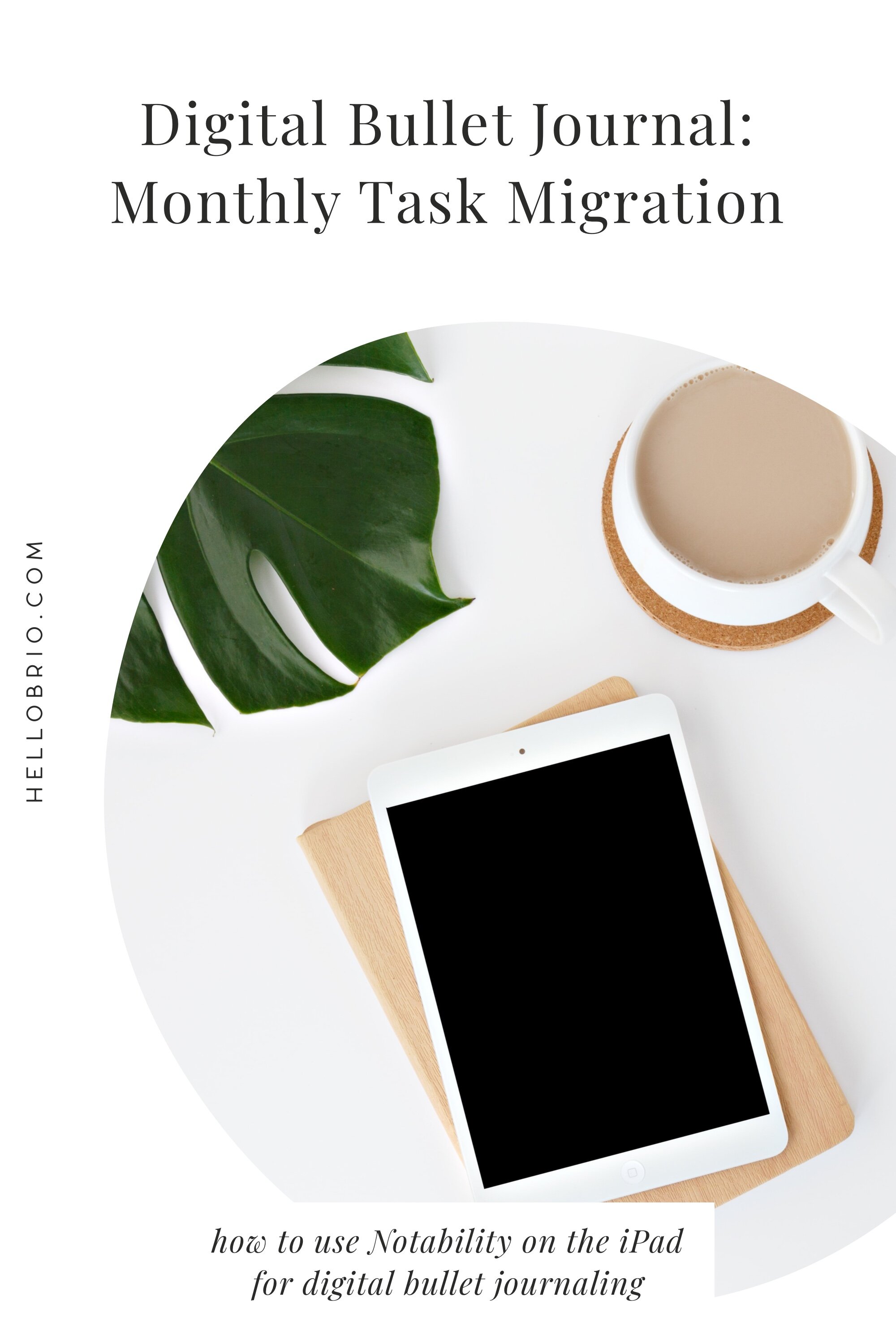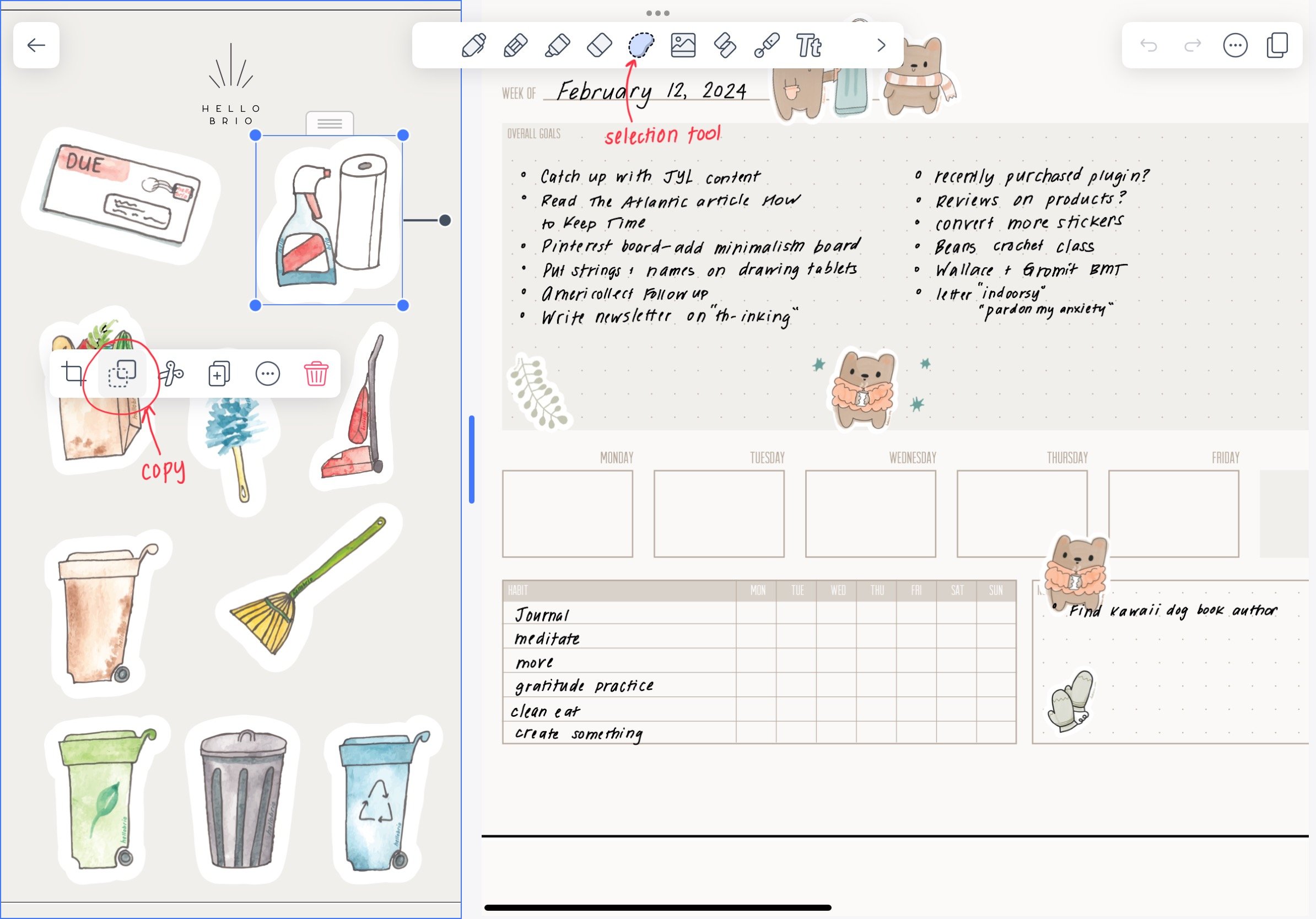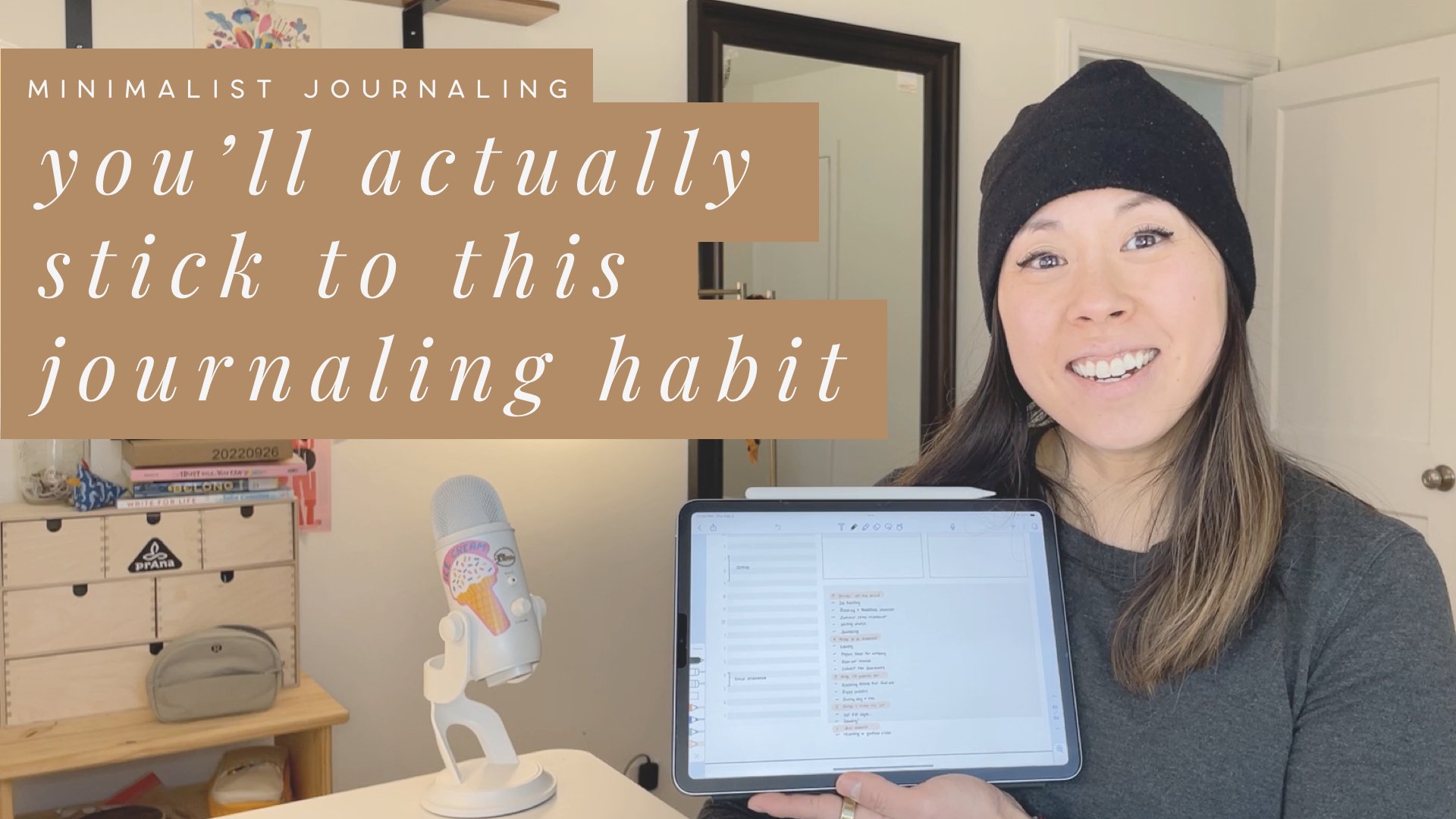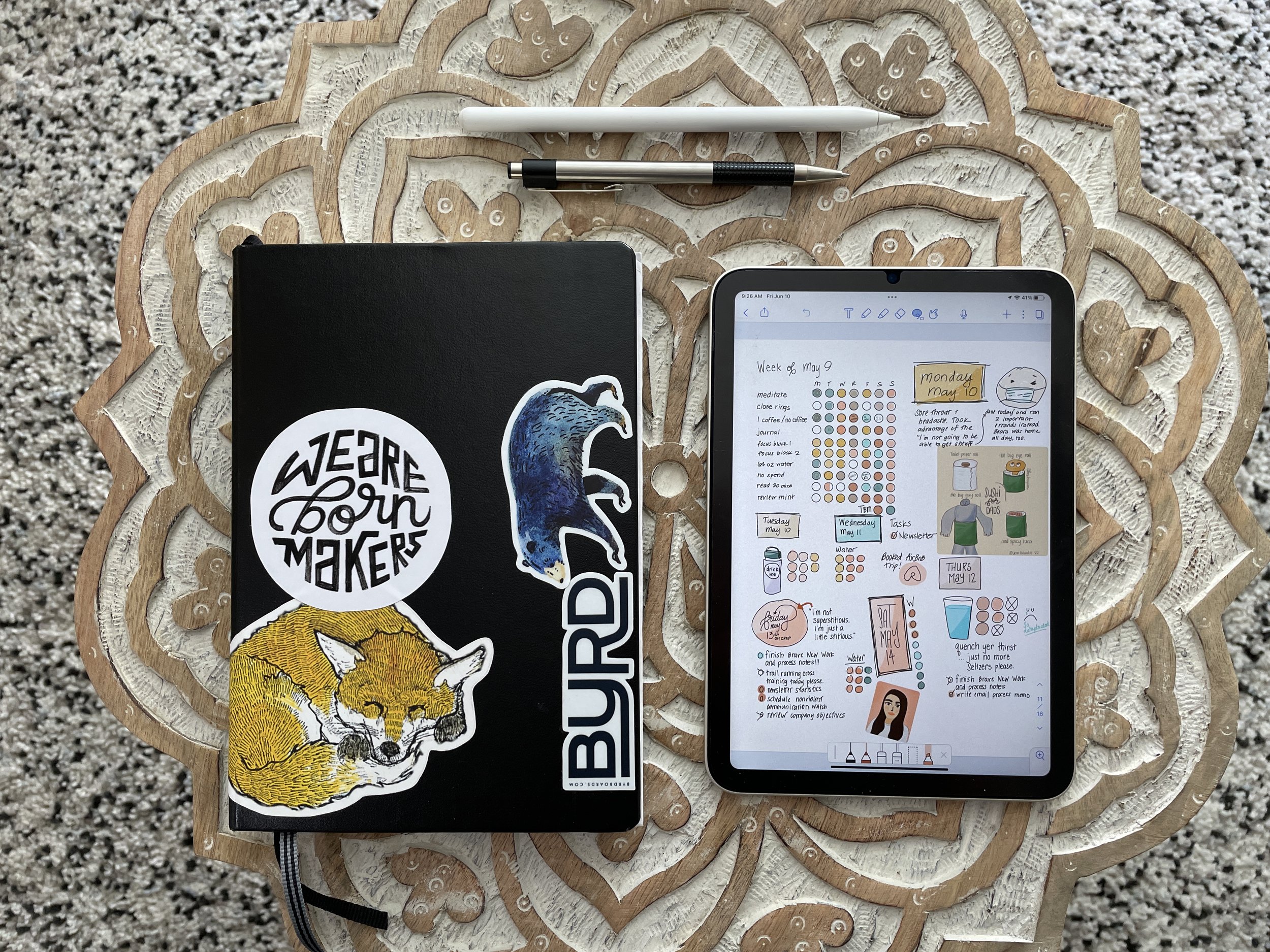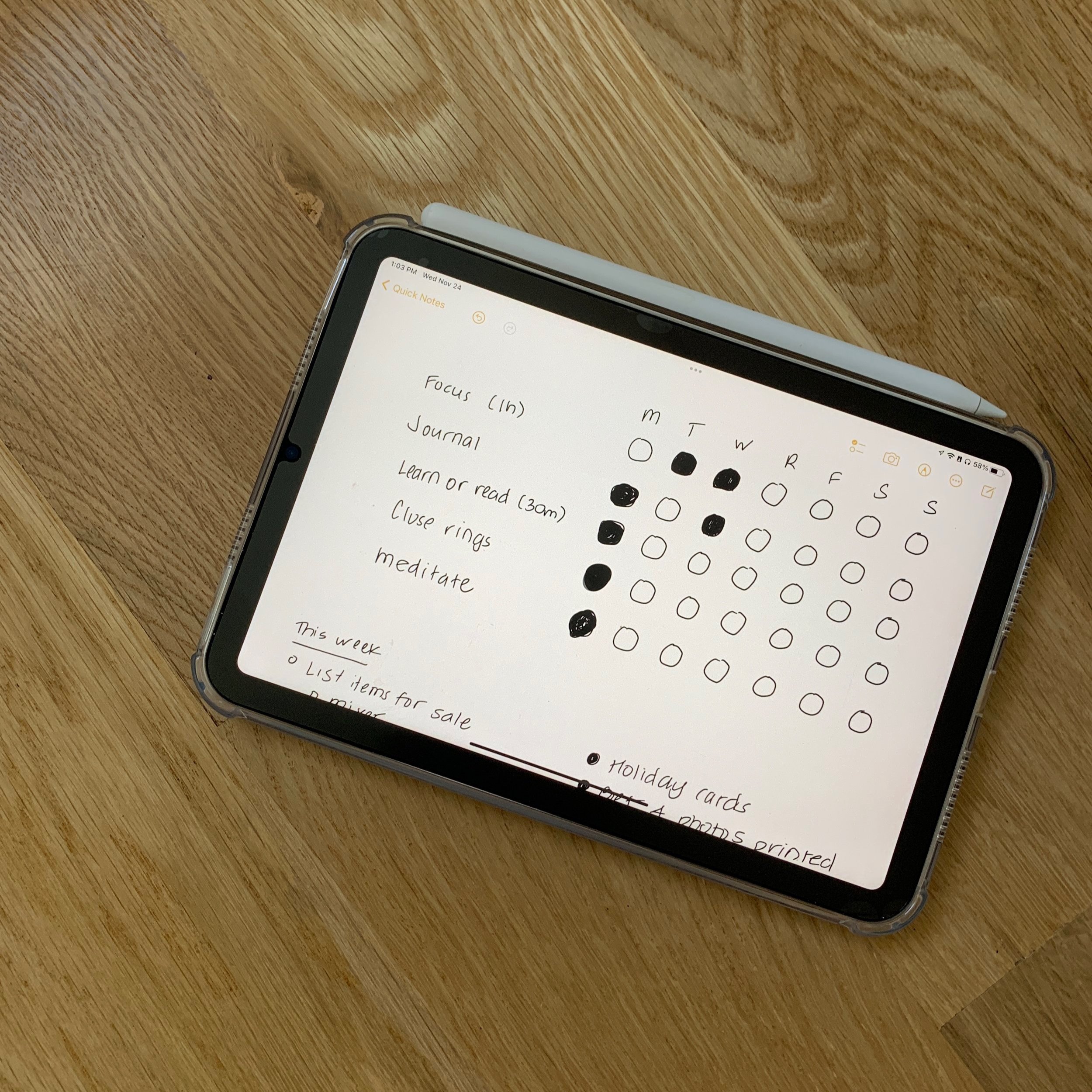Digital Bullet Journal Video: Monthly Review in Notability
Do you ever feel like there are a million things and tasks spinning around in your brain, but you have trouble prioritizing them, or at the end of the day you just want to throw your hands up and turn on Netflix?
Bullet journaling can help with this. A ton.
I picked up bullet journaling again a few months ago and I’ve noticed I feel more focused on any given task, because it allows me to mono-task and focus on one thing at a time.
Because I’m commuting to work, digital bullet journaling is changing my life for the better. I have my iPad with me on any given day, and not having to carry around an extra notebook and pens for traditional bullet journaling lightens my load a lot (which matters more now that I’m nearly in my third trimester of pregnancy!).
Pin for later
A video on how to do a monthly task migration in a digital bullet journal using Notability | Hello Brio
Notability single-handedly got me to try a digital bullet journal again. I like it a lot more than Goodnotes because there’s less page-swiping and more infinite scrolling.
In the video below I walk you through a monthly migration, which means I’m closing out my month of November and moving all unfinished tasks into December.
Click for Video Transcript
- Hey guys, it's Jenn. In this video I'm going to show you how I'm using Notability for digital bullet journaling, and I'm going to show you specifically how I'm going to move my month of November tasks into December. So I'm going to start a new month and show you my log from there.
- So to get started what I'm going to do is go into Notability. I'm in my bullet journal logs. I'm going to create a new note, and I'm going to rename that note "Decmeber 2018." Now, I like to have everything in one note per month that way I can kind of see everything and scroll through and see all my days and easily check off my tasks.
- Now I'm going to bring over some fun clip art that I made in Procreate and saved into my camera role. So I'm just going to bring it into Notability. Drag it over to the side—it's a little finicky sometimes. You have to be patient. Once photos opens up I'm going to click and drag my December lettering into there.
- You'll see it isn't a true PNG which is one of the fallbacks of Notability is that it doesn't have the capabilities for a true transparent background. You can see if I change the paper to be no grid, it does look like it's a PNG. But because it just doesn't handle it that well and I want to be using the grid paper it does show up with a little bit of a background.
- Now what I'm going to do is go ahead and close Photos, and open up my November log, drag it over to here, so now I can see both my November and December logs. I'm going to zoom in really far on the December log.
- Now that I have both months open, I'm going to go ahead and copy my leftover November tasks and move them into December. I have four different sections: one for personal, one for my blog, one for work, and one as a wishlist. So I'm going to copy those over into December and then I'll check back with you.
- I really do love Notability for bullet journaling. It took me a little bit of time to get used to writing with the Pencil on this app. While I use my iPad for Procreate a lot, I don't use it for handwriting. It's just kind of a dfiferent feel because hand lettering is really more about an artform and brush strokes, whereas handwriting is just something you want to get done really fast and have it look nice.
- But, after a lot of practice, I've gotten really good at taking notes on the fly in Notability. In general, I really like how you can erase things easily and move things easily.
- If I'm taking notes on paper, sometimes I'll find it frustrating that I didn't leave enough space under a certain topic, and then my notes kind of look mushed together or something like that. But in Notability it's really easy to grab a block of text or something and move it around.
- You can also import photos, and annotate PDFs, and things like that.
- If you have any questions about Notability and using it for digital bullet journaling or note-taking for work or school, I can certainly get into that later, but I really wanted this video to be about a new month in bullet journaling.
- Okay so I've gone ahead and copied everything over, and I'm sorry you saw some personal things on my wishlist, but I guess that's one of the hazads of bullet journaling on YouTube, is that people see your business.
- So now what I'm going to do is go ahead and create my daily log, starting under my monthly log. So I'm going to go ahead and draw two double lines here like this, and now I'm going to zoom in and start my daily log for today, which is Saturday, which isn't going to be too busy of a day because it is the wekeend. I'm also keeping track of what I'm eating.
- Today is Saturday, December 1. Today I wanted to fix Nolan's stroller, and I also wanted to check on my Tumi order. And I also have something to do from yesterday, which is catch up on finances. Over here is where I register my food.
- I generally like to go in and highlight the day just so I can see it really easily as I'm scanning through. And there you have it.
- So from there on what I'm going to do is log each day under that just as a quick rapid log.
- I've been using Notability for a couple of months now for bullet journaling and I really love it. I'm using my iPad every day, and I just like being able to have my notes all in one place and not have to worry about carrying my iPad, my notebook, my laptop, and everything like that.
- That's it. I hope you found this video helpful. If you have any questions about digital bullet journaling or Notability in general, please leave a comment in the comments below, and like this video and subscribe. I'll talk to you soon. Bye.
A couple of things covered in this video:
How to pull in PNG’s into Notability
How to create and rename a note in Notability
How to view notes side by side
How to perform a monthly task migration
Make sure to subscribe to my YouTube channel for more bullet journal videos.
Enjoy! Please leave any questions you have about digital bullet journaling or Notability in the comments below.
Cover photo by Leone Venter