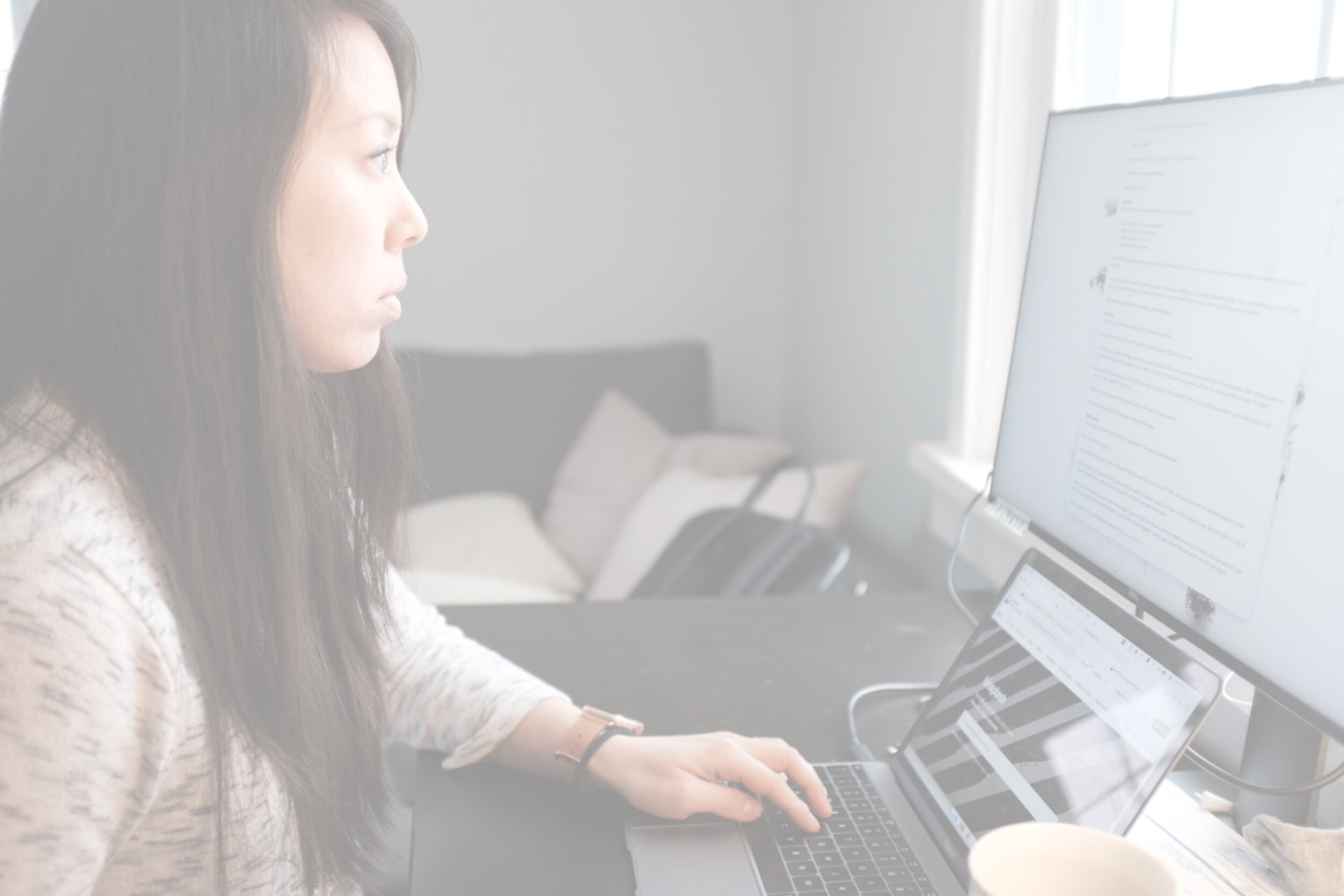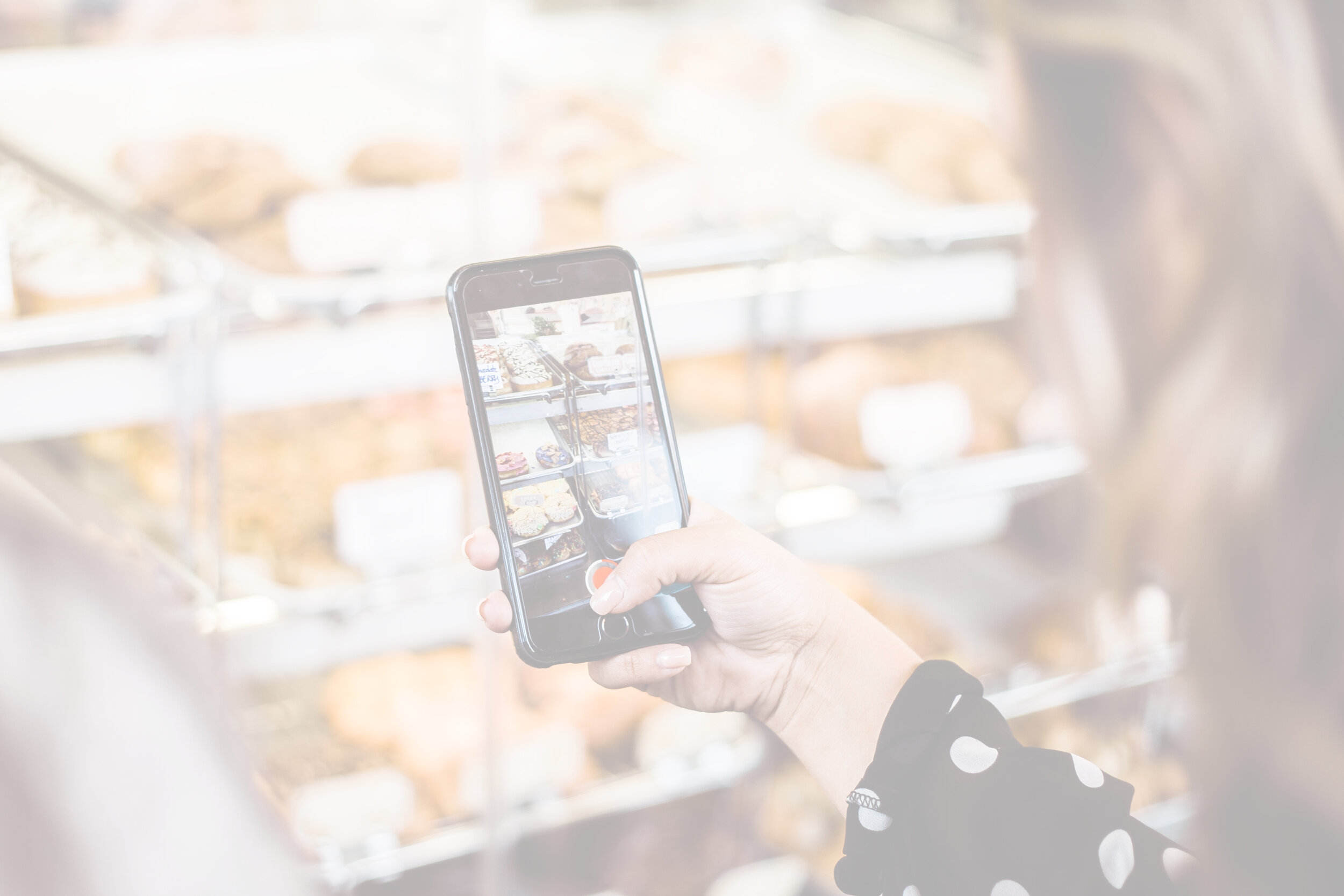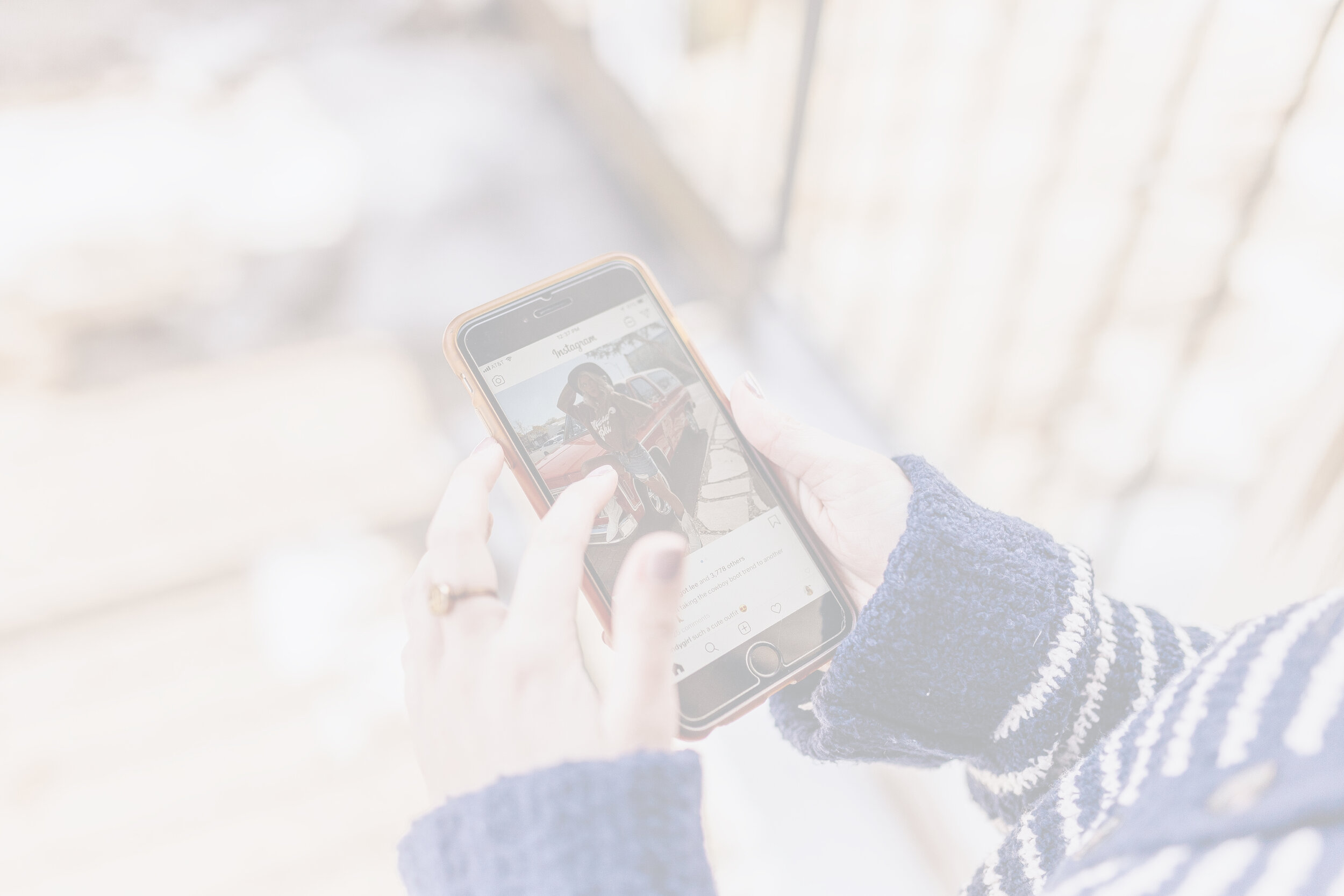Blog commenting isn’t dead: Optimize your communication with a branded photo
Always wanted to get your beautiful face to show up next to your comments, but never knew how? In a couple of easy steps, you’ll be rolling in no time.
Not only will your photo start to show up next to new comments you make on blogs, but your photo will also show up on every single blog comment you’ve made in the past - as long as it matches the email address you've used to comment before.
How to get your picture to show up next to blog comments you make using Gravatar
Side note: I’m a little hesitant to share posts like this, because some tips may be basic for expert users. But I know from browsing the blogosphere that not everyone knows how to make their profile photos work in comments. I see so many folks who are faceless within the comment sections of blogs yet sign their blog URL at the bottom of their comment, and I want to make sure everyone's on the same page.
But here’s the deal. If you’re spending time commenting meaningfully on other blogs and even tactfully placing your blog link in your signature, you need to have a photo show up next to your comment. This can be a photo of your smiling face, a logo, or anything else that you want to visually represent you.
Crash course on personal branding for your blog
Examples of blog commenters without avatars or profile pictures showing - Don't let this happen to you!
…Why? Because branding. In the shortest version possible: visual branding is your blog name and/or your name, your logo, and some visuals associated with your blog. (Branding can also get into your message and M.O., but I'm just talking about visual branding here.)
The combination of the name and visuals creates an important part of your brand. And you've heard of brand recognition before: the same goes for your blog.
Get branded.
Okay, so now that you know how important it is to have these components, let's get going on how to make it happen. Because great comments without photos just don't weigh as much as they should (see example here… both of these other commenters left their URL on their comment but don't have a photo).
First, choose your personal brand image for your avatar
For blog comments, your image needs to be in a square format.
Your photo doesn't necessarily need to be of your face. I know a lot of bloggers who are private or are super-cool-mysterious and don't necessarily want their shining face smacking other people in their... faces.
Face.
For a photo of you, it should be
Well lit
Friendly looking
Recognizable (best practice is to use the same image across all of your channels)
For a logo, it should be
Readable
Match your brand’s colors
Not be cut off or stretched
Now that you have your desired image on hand, it's time to make it happen!
Set up your photo in WordPress’s Gravatar
Gravatar, or global avatar, is a universally accepted way for blogging comments to pull in your image based off of your email address. Because it’s based off of the email address you enter, you need to make sure to use the same email address when you comment (or set up multiple email addresses for one or multiple Gravatars).
Go to gravatar.com.
Sign into WordPress.com. If you don't already have an account, create one using your email. You need to use a WordPress login here no matter what blogging platform you use.
Click to Add a New Image.
Upload the image that you created or found above.
Assign it to an email address, or multiple email addresses if you'd like.
After you've saved your changes, you should now be able to see your photo next to every blog comment you make!
Boom. Branding.
Bloggers don't let bloggers go un-Gravatar'd. Spread the word!
Cover photo by Thought Catalog