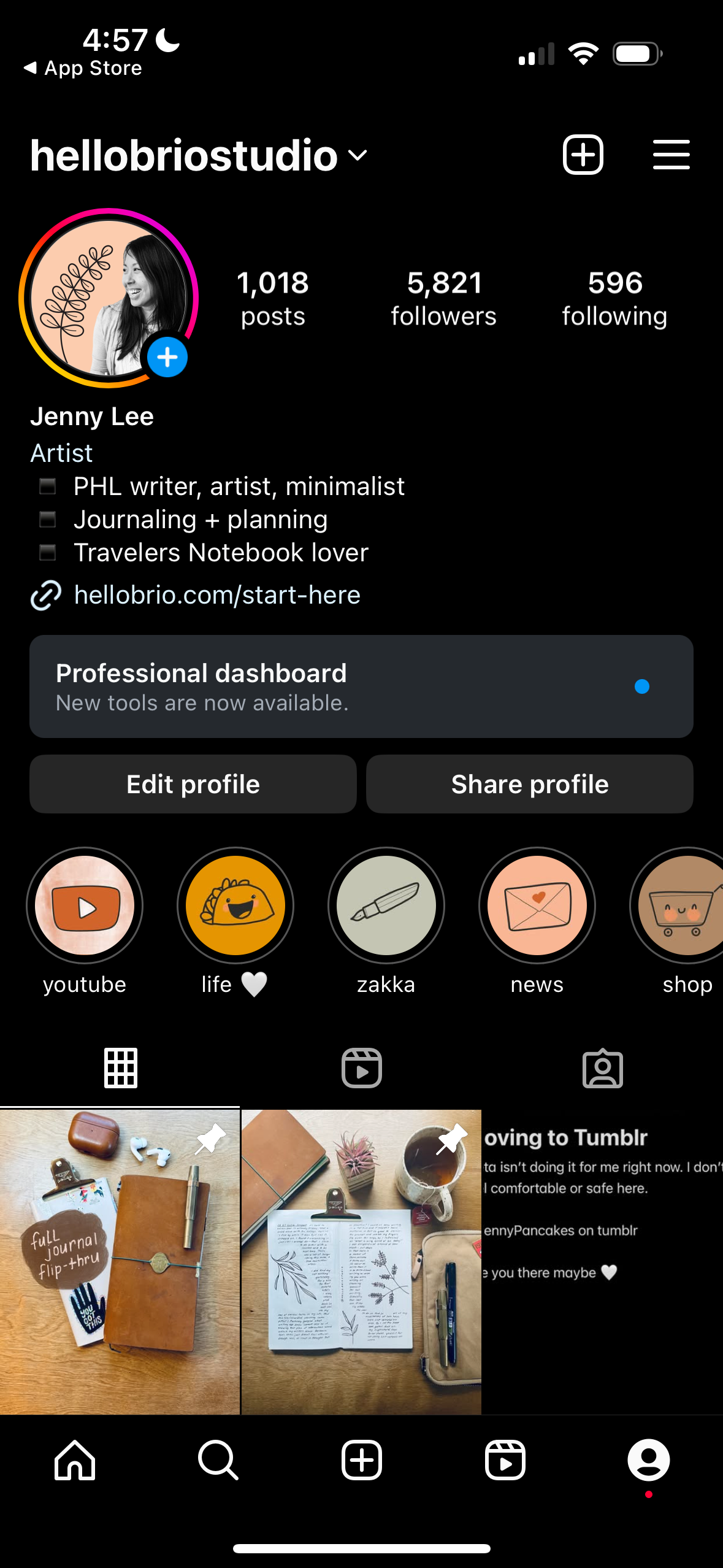How to download all of your old posts, reels, and stories from Instagram
Whether you want to download your information for posterity/nostalgia, or to post on a new social media platform, this post will walk you through how to make the request with Instagram/Meta and then navigate the files that they give you.
Happy spoiler alert: Meta gives you the files in a usable format.
I’ll save you my spiel as to why I’m doing this—you’re an adult and can use Google and make your own decisions—so let’s get into this.
How to request all of your data from Instagram
Log into Instagram on your phone. (One last time! One last time!)
Go to your profile
Select the profile icon in the bottom navigation, then choose the hamburger menu (the icon with the 3 horizontal lines) in the top-right.
Choose Accounts Center, then Your information and permissions.
Choose Download your information.
Choose Download or transfer information.
Choose All available information. You might not need or want all of it, but it makes it easier for a clean download.
Select Transfer to destination.
On the “where” screen, choose a destination under Where to. I chose Google Drive, but use what works for you. Select Save. For How often, choose One Time. Then select Next.
When prompted, connect to the cloud service you chose by logging in and allowing permissions.
On the “start transfer” screen, change the Date range to All time. Also make sure to change Media quality to High. With these settings, my download took a few hours with nearly 1000 posts since 2004, which will also include media that you archived or that is hidden (like old stories).
Verify your transfer info is right, then select Start transfer. You’ll be asked to re-enter your Instagram password.
At this point, your download will show under In progress. You don’t need to keep Instagram open or even on your device; this download will work in the background.
When it’s done, you’ll get an email confirmation.
Navigating your posts, reels, and stories in Google Drive or Dropbox
There will be a lot of files and folders in your cloud service of choice. While you can certainly go through all of them, here’s how to get right to your posts, reels, and stories.
The top level will be a folder that starts with meta.
From there, it shows you your account. I’m guessing if you were logged into multiple accounts, it’d have separate folders for each profile.
Important: To view and use the directory properly, you will need to download the entire “instagram” directory to your computer.
Once downloaded and unzipped on your computer, you can start to navigate all of the files on your computer. The links on the start_here.html file will bring you directly to the file that it’s pointing to.
Finding and navigating your posts, reels, and stories
Great news—Instagram keeps this organized for you! Your descriptions are attached to your content.
(And this is the reason why you need to download your directory on your computer—so the html documents will display your linked images properly. The folder is essentially a mini website, so make sure not to move files around or rename them until you have a proper home for them.)
Okay, so. All of your post and reel descriptions live under your_instagram_activity > content > posts.html or similar. Once you open the page in your browser, you will see your captions and your content. The only thing that’s lost here are your line breaks. Small price to pay.
Now—if you’re moving these files from your computer to another social media platform, make sure to use the actual file and not the preview image that shows here. If you right-click on the image, you can choose Save linked file to the desktop or Copy image address… whatever will work best for you.
If you’re feeling extra nerdy, you can choose to navigate the media file side-by-side with the html file and handle the content/description sync that way.
On your computer, the files for posts, reels, stories, and other media are organized by year and month in the YYYYMM format. So January 2025 posts will be under the folder 202501.
Under stories, it will be kind of a crazy experience because it shows you ALL the stories you ever posted, even the ones that are reposts from other peoples’ posts! Kinda cool, but also feel free to mass delete these if you don’t need them taking up digital space.
I’m pretty sure the other folder is content that you’ve archived. Though I’m not entirely sure, because I found some reels in there. Go through this folder at your leisure and organize it as you wish.
Your connections: Followers, following, close friends
This might be something you want to reference, too.
If you want to see who you were following, who followed you, or who your close friends were, etc, this is under connections > followers_and_following. The html files will link directly to their Instagram profiles, so you can click through if needed.
Hope this helped you, friends. If you need help please comment below. Fwiw, I’m moving to Tumblr @jennypancakes and I created a Travelers Notebook community.